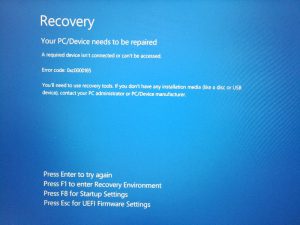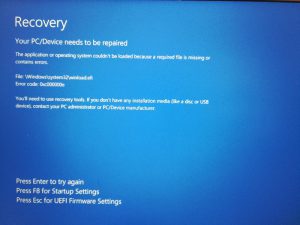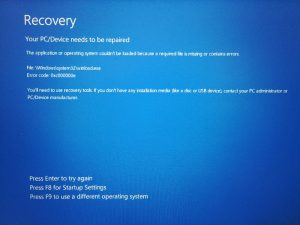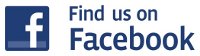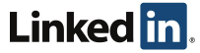Archive for the ‘Microsoft’ Category
Searching PDFs in Windows 10
Author: IT Xpress5 Jul
We often have the need to quickly search inside PDF files to quickly lookup receipts, invoices, etc. We store much of that data on Google Drive. We don’t use File Stream – we’ve stuck with the Backup & Sync client so the PDFs are stored locally.
But with Windows 10 – we can’t use File Explorer or Cortana to search for them. Spent hours trying to figure out why. Many articles dealing with this problem refer to using (or NOT using) Adobe’s iFilter v11 (v9 won’t work on Windows 8/10). Others say that Windows 10 built in search filter will work. I tried all of them, but I could NOT search those PDFs.
So for starters – get the built in Windows 10 PDF search setup. If you have Adobe iFilter installed, you can remove it.
Now, perform this workaround outlined in Adobe’s Knowledgebase:
- Go to HKEY_CLASSES_ROOT\.pdf\PersistentHandler. Create the key (Type REG_SZ) if it does not exist.
- Verify that the value is {1AA9BF05-9A97-48c1-BA28-D9DCE795E93C}. If the Acrobat or Reader install overwrote the entry with {F6594A6D-D57F-4EFD-B2C3-DCD9779E382E}, return it to its original 1AA value.
- If you have any third-party PDF iFilters installed, reinstall them.
- Restart the Windows Search service:
- Hit Ctrl-Alt-Del and click Task Manager.
- Click ‘More Details’ if tabs don’t appear.
- Click on Services tab and Select WSearch.
- Right-click, and then choose Restart.
Now make sure the correct search handler is in use:
- Click Start and type ‘Indexing’ and click on Indexing Options (you may have to type ‘Control’ and open the Control Panel to get to Indexing Options)
- Click the Advanced button and the File Types tab. Scroll down to PDF and make sure it says ‘Reader Search Handler’ and that ‘Index Properties and File Contents’ is selected.
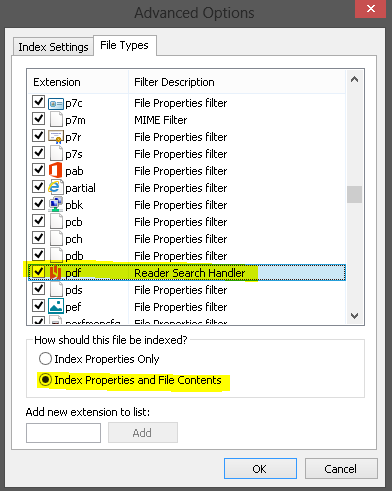
- Click OK, but leave the Indexing Options window open.
But this alone won’t fix the problem if your PDFs are in Google Drive. For some reason, while the Google Drive folder itself gives read permission to your userid AND the computer’s SYSTEM account (which is where the search system runs), the files INSIDE the Google Drive folder only have read permission for your userid. So the search system can’t see them to index them!
Thankfully the fix is really easy. While scanning through a ton of possible solutions on the Google Help Forums, I came across the very last entry that notes you need to ‘Replace all child object permission entries with inheritable permission entries from this object’. When I did that and rebuilt the index – all my PDFs were searchable!! So here’s how to do that:
- Browse to your user folder (don’t use the shortcut) C:\Users\youruserid
- Right click on Google Folder and select Properties
- Click the Security tab. Make sure SYSTEM is listed and has full control. If not, add it.
- Click the Advanced button
- Check the bottom checkbox:
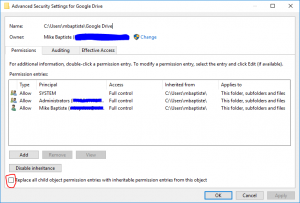
- Click OK until all the windows close.
- Now get back into Indexing Options (Control Panel -> Indexing Options)
- Click the Advanced button and then ‘Rebuild’
Let the rebuild finish and you should be able to search your PDF files in Google Drive!
Windows 10 Repair via USB
Author: IT Xpress8 Feb
With Windows 10 – we’ve seen a few systems where they will not boot from the recovery drive. Not the recovery partition (which in situations like this is almost never accessible), but an actual USB recovery drive. When the drive boots, it does some type of file system check on the system drive and then crashes. We’ve found systems that have file system corruption or boot record/catalog issues can often get stuck in this state. Error codes will vary, but the Recovery screen you’ll see is often like this:
Pressing F1 or F8 likely will get you right back to the same screen. So you plug in your handy Win 10 recovery USB drive and…
This is what you will often see when trying to boot from the USB Recovery Drive:
Your PC/Device needs to be repaired
File: \Windows\system32\winload.efi
Error Code: 0xc000000e
Thankfully there is a work around, but it’s a multi step process.
First, get into the BIOS (Pressing Esc above is a handy shortcut), and disable Secure Boot. This varies by BIOS vendor. Next, make sure Legacy/CSM Boot is enabled. This won’t always happen automatically. Save and reboot, using whatever function key gets you a boot menu. When it comes up, you’ll see the UEFI entries AND the Legacy entries. Use the Legacy boot entry for the USB Recovery Drive. Now it’ll crash again:
Looks just like the previous error, right? But check the last option – instead of UEFI it says Press F9 to use a different operating system. Believe it or not, just press F9, and the blue Win 10 logo should appear. Now you can get into recovery mode and a command prompt to check/repair the file system.
We’ve used this process on dozens of systems. Sure – on a desktop you can just pull the drive and run repairs on it or clone it on a bench computer. But with so many laptops burying hard drives internally instead of under easy to access covers – this procedure can save you a lot of hassle. Especially for a computer that only has one bad sector that just so happened to be in a really bad place…
Don’t forget to DISABLE Legacy boot and RE-ENABLE Secure Boot when you’re done!
Unlocking After the Microsoft Support Phone Scam
Author: IT Xpress16 Jan

So a customer calls me and is a little hesitant to explain what’s wrong with her computer. Almost without fail when they dance around what happened – you know it’s likely the Microsoft Tech Support Scam. (See Snopes). Not a big deal – we scan their computer, ensure nothing is lurking in scheduled tasks or startup, and point them to information related to reversing any charges if it got that far.
Well this time was different. “They changed my password on my computer and now I can’t log back in. Can you reset it?” That was new for me and pretty clever. I told her absolutely – we reset passwords often. A quick boot into System Rescue CD, mount the drive, and run chntpw. Voila!
So I get the computer (running Windows 8.1), boot it up, and see this:
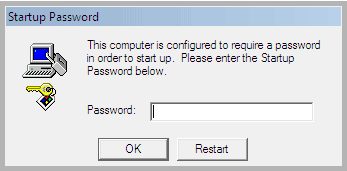
“This computer is configured to require a password in order to startup”. This looked vaguely familiar, and not in a good way. Especially on Windows 8 since that popup has a very Windows NT vibe. A quick trip to Google and it all comes back. Syskey allows for encrypting the SAM hive where all the password hashes are stored. This was going to be harder than I thought… So I called the customer to get a little more info…
Windows 7 Install Errors – CD/DVD Driver is Really USB3
Author: IT Xpress25 Nov
![]() Windows reinstallations are supposed to be painless thanks to recovery partitions – press a few keys, click a few buttons, and voila! Out of the box factory condition. But in computer repair, nothing is ever easy. Failed hard drives, customers who never created recovery DVDs, and so on mean you often have to do ‘vanilla’ reinstallations. Usually they are simple. Microsoft helpfully provides install DVD iso files that allow you to install Windows using the license key on the system’s sticker (or extracted with tools like ProduKey). But a few times I ran into issues that made recovery very difficult – until I figured out exactly what was going on…
Windows reinstallations are supposed to be painless thanks to recovery partitions – press a few keys, click a few buttons, and voila! Out of the box factory condition. But in computer repair, nothing is ever easy. Failed hard drives, customers who never created recovery DVDs, and so on mean you often have to do ‘vanilla’ reinstallations. Usually they are simple. Microsoft helpfully provides install DVD iso files that allow you to install Windows using the license key on the system’s sticker (or extracted with tools like ProduKey). But a few times I ran into issues that made recovery very difficult – until I figured out exactly what was going on…
Unable To Disable Windows Proxy Setting
Author: IT Xpress8 Oct
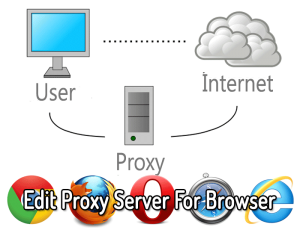 We had a system come in recently that had been heavily infected by the ZBot rootkit and a variety of Trojans. MS Security Essentials had cleaned some things off, but the system still had a lot of junk on it. The main problem, however, was the computer could not access the Internet. Many virus infections create proxy servers and then set Windows to route all web traffic through the virus proxy. When most anti-virus programs kill off a virus like this, they don’t clear the proxy setting. So you have no virus, but you also can’t access the Internet. This is understandable since messing with that proxy setting is dicey in a corporate environment where they get used heavily.
We had a system come in recently that had been heavily infected by the ZBot rootkit and a variety of Trojans. MS Security Essentials had cleaned some things off, but the system still had a lot of junk on it. The main problem, however, was the computer could not access the Internet. Many virus infections create proxy servers and then set Windows to route all web traffic through the virus proxy. When most anti-virus programs kill off a virus like this, they don’t clear the proxy setting. So you have no virus, but you also can’t access the Internet. This is understandable since messing with that proxy setting is dicey in a corporate environment where they get used heavily.
Easy enough – click Start -> Control Panel -> Internet Options -> Connections -> LAN Settings and uncheck the ‘Use proxy’ checkbox.
Still can’t access the Internet due to a Proxy error. What?
Go back to the Proxy setting and it’s checked. So I uncheck it and save. Open screen up? Still checked. I check for any rogue processes running that might be setting it as soon as I unset it. Nope. Now what?
IWD Bus Enumerator Driver Issue
Author: IT Xpress23 Jul
I was recently setting up a new Windows 8.1 Toshiba laptop for a client and during a cursory check of the Device Manager, I found a device was not functioning properly. It was the ‘IWD Bus Enumerator’ and Windows was reporting that the driver could not be loaded:
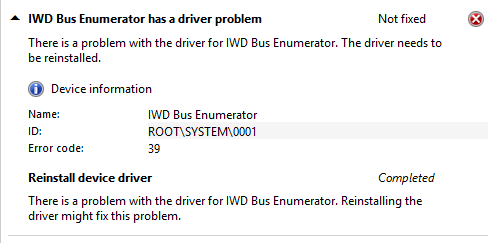
The driver won’t load due to an Error 39
This seems to be a widespread issue. More common seems to be the existence of two identical IWD Bus Enumerators, one with a yellow warning symbol. Most people seem to be able to resolve this by removing the failed one and keeping the functioning one.
In my case, there was only one (even when viewing Hidden Devices). I found many reports of this issue, but little in the way of a solution. Many posts hinted at an Intel Chipset issue, but I was running the latest driver there. Finally I found a Lenovo article with a solution. Apparently Intel’s WiDi does not always install properly. So they had a pretty simple solution:
- Hold down the Windows logo key and press “X” to open a menu at the lower-left area of the screen.
- Select the Command Prompt for Administrator.
- Type “C:\windows\system32\” and press Enter.
- Type “intelwidivad64.exe /install” and press Enter.
- Close the Command Prompt.
- Check the Device Manager if the Yellow Bang mark is not seen.
Sure enough – after a little disk churning – the device… disappeared? Hmmmmm. So I did a restart and checked the Device Manager again… Now I had an Unknown Device at the bottom of System Devices. Looking at the details revealed it was the IWD device. So I tried running the IntelWidiVAD64.exe /install command again. This time a lot more happened. An Intel badged command window appeared showing the ROOT\SYSTEM\0001 device installed successfully. At the same time the Intel Display Audio device reinstalled or updated itself like it was doing a driver install. Now all devices are functioning properly!
I guess you could save yourself the double install by uninstalling the broken IWD device then running the install command. Just a guess as I had already fixed the system I had before trying it this way.
Trouble Installing .NET v1.1 SP1
Author: IT Xpress30 Dec
 One of the more annoying problems we run into when trying to ‘fix’ a computer and get all Windows Updates installed is .NET Framework v1.1 Service Pack 1 (SP1) from KB867460. Of all patches, this one seems to fail the most. It will fail in Windows Update or installed manually. A lot of people just leave the failed update since they don’t use .NET (or have no clue they use something that does). We recently had a client who used a software package to run their business that was built on .NET, so we wanted to ensure they had the latest updates and patches. But all of their computers refused to install SP1. Thankfully there are a couple of tools which can help fix the problems.
One of the more annoying problems we run into when trying to ‘fix’ a computer and get all Windows Updates installed is .NET Framework v1.1 Service Pack 1 (SP1) from KB867460. Of all patches, this one seems to fail the most. It will fail in Windows Update or installed manually. A lot of people just leave the failed update since they don’t use .NET (or have no clue they use something that does). We recently had a client who used a software package to run their business that was built on .NET, so we wanted to ensure they had the latest updates and patches. But all of their computers refused to install SP1. Thankfully there are a couple of tools which can help fix the problems.
Trouble Installing IE10
Author: IT Xpress14 Oct
 The rollout of Internet Explorer 10 has been a little bit rocky for some users. First – a number of hybrid graphics systems on higher end laptops weren’t compatible, but the IE installer didn’t make that clear. But beyond incompatibilities, a number of latent errors in user’s systems are causing IE10 to not install (or IE9 to not update or try to reinstall itself). The net is full of queries from users asking how to get IE10 to install, with a number of 9C errors (9C47, 9C48, 9C57, 9C59) after Windows Update failed. Inability to update IE9 is another common problem. So here are some possible solutions when the standard methods of removing IE9 or IE10 don’t work.
The rollout of Internet Explorer 10 has been a little bit rocky for some users. First – a number of hybrid graphics systems on higher end laptops weren’t compatible, but the IE installer didn’t make that clear. But beyond incompatibilities, a number of latent errors in user’s systems are causing IE10 to not install (or IE9 to not update or try to reinstall itself). The net is full of queries from users asking how to get IE10 to install, with a number of 9C errors (9C47, 9C48, 9C57, 9C59) after Windows Update failed. Inability to update IE9 is another common problem. So here are some possible solutions when the standard methods of removing IE9 or IE10 don’t work.
While a complete Windows reinstall is the best way to fix most of these problems, sometimes a user has a lot of installed applications that make a reinstall difficult or time consuming. Especially if this is the only issue the system is having. So I’ve collected a few common ways to ‘fix’ Internet Explorer and get Windows Update ‘clear’.
Fixing the F8 – Repair Your Computer Recovery Option
Author: IT Xpress11 Oct
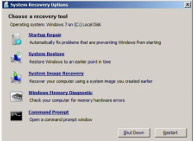 We do a fair amount of data recovery from hard drives that are still functional, but for whatever reason have a number of bad sectors. So if a tool like Acronis cannot clone the drive because there is significant file system damage, we’ve had great luck with the Linux dd_rescue tool in the System Rescue CD.
We do a fair amount of data recovery from hard drives that are still functional, but for whatever reason have a number of bad sectors. So if a tool like Acronis cannot clone the drive because there is significant file system damage, we’ve had great luck with the Linux dd_rescue tool in the System Rescue CD.
However, some problems crop up when you rescue clone from an older hard drive onto a newer Advanced Format Drive – dd_rescue has no concept of the new AFD layout. Tools are available from most HD manufacturers to repair this misalignment, but afterwards it can cause other problems. For most Windows Vista and 7 computers, there is a recovery partition on drive D: Often after alignment, the boot information is incorrect and the boot loader cannot start the WinRE environment on Drive D:After much trial, error, and research – we were able to fix most issues with the F8 Recovery console on Vista and Windows 7.
The good news is, it is fairly easy to fix if you don’t mind getting your hands dirty in a command window.
MS Security Essentials Removal Script
Author: IT Xpress7 Aug
 We have encountered a variety of systems where a virus infection has corrupted Microsoft Security Essentials in a way that makes it impossible to remove or reinstall using normal methods. Unlike most AV vendors, Microsoft has not released a ‘Removal Tool’ that will remove every trace of the anti-virus, so most people have had to try and use a variety of manual methods. We recently wrote about a handy script that was able to remove MSE in a number of cases, but the owner took it offline (along with the rest of his very useful reference site) and it was lacking a few additional keys.
We have encountered a variety of systems where a virus infection has corrupted Microsoft Security Essentials in a way that makes it impossible to remove or reinstall using normal methods. Unlike most AV vendors, Microsoft has not released a ‘Removal Tool’ that will remove every trace of the anti-virus, so most people have had to try and use a variety of manual methods. We recently wrote about a handy script that was able to remove MSE in a number of cases, but the owner took it offline (along with the rest of his very useful reference site) and it was lacking a few additional keys.
Simple Windows XP Corrupt Registry Recovery
Author: IT Xpress23 May
 Registry corruptions don’t always require a wipe and reinstall. You can often get the registry ‘back’ using a backed up copy. Microsoft published a procedure for doing this way back in knowledge base article KB307545. The trouble with this procedure is it is very tedious, utilizing Windows XP recovery mode (basically a DOS prompt) and tricks to get into the System Volume Information directory.
Registry corruptions don’t always require a wipe and reinstall. You can often get the registry ‘back’ using a backed up copy. Microsoft published a procedure for doing this way back in knowledge base article KB307545. The trouble with this procedure is it is very tedious, utilizing Windows XP recovery mode (basically a DOS prompt) and tricks to get into the System Volume Information directory.
Instead, utilizing the fantastic System Recovery CD, you can quickly restore a backup copy of the registry.
.NET 2.0 Update KB2804577 Installs Repeatedly
Author: IT Xpress17 May
 Have seen this on a couple of Windows XP systems – .Net 2.0 Security update KB2804577 will successfully install, but then it is flagged to be installed again. And again. And again.
Have seen this on a couple of Windows XP systems – .Net 2.0 Security update KB2804577 will successfully install, but then it is flagged to be installed again. And again. And again.
Weeding through a variety of MS support forum posts, I finally found the answer at the bottom of a thread that mainly contained ‘THIS IS THE WRONG FORUM’ replies. SMH. Thankfully someone answered the question:
GMazeika replied on May 17, 2013
Check file C:\WINDOWS\Microsoft.NET\Framework\v2.0.50727\System.Security.dll
In XP version of file must be 2.0.50727.3646. My old file had version 2.0.50727.3644.
Replace System.Security.dll with version 2.0.50727.3646 and restart Automatic Updates service.
Sure enough – grabbed the right version from another Windows XP box and the update stopped requesting to be installed. Scary that the top answer to that thread is ‘just hide it’ when it’s a security patch.