Windows 7 Install Errors – CD/DVD Driver is Really USB3
25 Nov
![]() Windows reinstallations are supposed to be painless thanks to recovery partitions – press a few keys, click a few buttons, and voila! Out of the box factory condition. But in computer repair, nothing is ever easy. Failed hard drives, customers who never created recovery DVDs, and so on mean you often have to do ‘vanilla’ reinstallations. Usually they are simple. Microsoft helpfully provides install DVD iso files that allow you to install Windows using the license key on the system’s sticker (or extracted with tools like ProduKey). But a few times I ran into issues that made recovery very difficult – until I figured out exactly what was going on…
Windows reinstallations are supposed to be painless thanks to recovery partitions – press a few keys, click a few buttons, and voila! Out of the box factory condition. But in computer repair, nothing is ever easy. Failed hard drives, customers who never created recovery DVDs, and so on mean you often have to do ‘vanilla’ reinstallations. Usually they are simple. Microsoft helpfully provides install DVD iso files that allow you to install Windows using the license key on the system’s sticker (or extracted with tools like ProduKey). But a few times I ran into issues that made recovery very difficult – until I figured out exactly what was going on…
Occasionally while trying to install Windows on a laptop, I’d encounter the following error: “A required CD/DVD drive device driver is missing. If you have a driver floppy disk, CD, DVD, or USB flash drive, please insert it now.”
Back in the Windows XP days, it was not unusual to be forced to load a chipset driver from a floppy drive while hitting F6 in order to get Windows installed – thus even today they’re commonly known as ‘F6 drivers’. The move to DVDs for installation media meant a lot more room for chipset drivers, so it’s rare that you encounter this. Plus the laptop in question were using common Intel ICH chipsets. One thing I did notice was many were commercial/corporate laptop designs.
Faced with this error – I assumed the chipset was newer or unusual. So I dove into Intel’s driver site and found the drivers. This is not as easy as it sounds. It took many attempts until I could finally get the Windows installer to display the chipset as ‘supported’ and attempt to install the driver. Windows would load the driver, seem like it was progressing, and then this: “No new devices drivers were found. Make sure the installation media contains correct drivers, and then click OK.”
Maybe I had the wrong driver… So I tried others. Most would not even display as supported, while others would but would not load. On the first couple laptops I ran into this with, I eventually got past it by ordering manufacturer recovery DVDs, or in one case, by accident. I moved on to the next 1000 tasks. Then I got a Dell XPS 13 Ultrabook which had a failed SSD. After installing the new SSD, I took the original Dell recovery DVDs, an external DVD drive, and started the reinstall.. and promptly got the drive device driver error. Seriously… With the original Dell DVDs. Unfazed, I tried a number of recovery DVDs (all IT pros have a growing library of them). Some were Dell, some were Microsoft generics. Every single one returned this error. This was bizarre.
After a lot of online research where tons of people reported this problem and tons more people answered ‘Chipset Drivers you dummy’, I stumbled across a Dell Support Forum thread that touched on the same problem and had the answer:
Note you will need to disable the USB 3.0 functionality of the USB ports otherwise the Windows 7 install will crash as Windows 7 has no native support for USB 3.0.
You can’t be serious. Apparently USB3 chipsets will block Windows installs if there is no driver present. USB3 has been a weird beast. At first only two companies (NEC & Renesas) were seen in most USB3 systems (and they merged in 2010). The drivers have a very ‘DRM” like feel like Bluetooth. Now more companies are getting into the space and this Dell had a chip from some company I never heard of. I tried to find drivers for them, but couldn’t find any that would load from a USB drive during installation. So I took the post’s advice to disable USB3 (in the Dell BIOS the option is USB Debug). The only problem was, that option did not exist in the version of BIOS this machine had. Undeterred, I grabbed the latest BIOS package and made a bootable USB drive to flash the BIOS. The option STILL did not exist. Then I noticed that the Dell article talked about ‘left’ ports. That seemed strange. Then I recalled how my own HP laptop had USB3 ports except for one. I always wondered why. Now I know.
I moved my external DVD drive to the USB2 port (on the right) and the installation proceeded without a hitch.
So if you run into issues like this trying to reinstall Windows, make sure any USB storage device you’re using is plugged into the USB2 port, and if you’re using the internal DVD player and get this error – try downloading and loading the USB3 chipset drivers, not the main Chipset drivers. That should get you through the install.
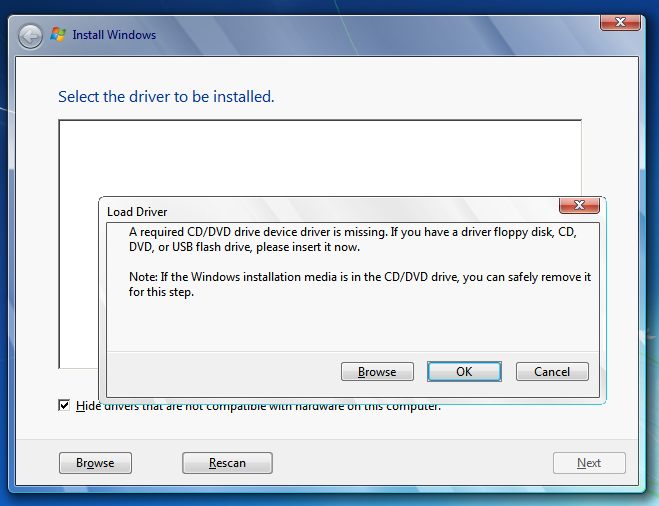
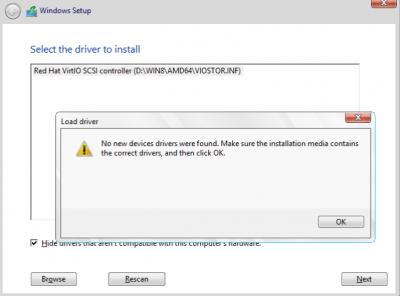
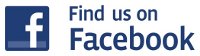

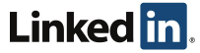

3 Responses for "Windows 7 Install Errors – CD/DVD Driver is Really USB3"
you should seriously look into having a Windows Deployment Server. You can run it in a VM, so a dedicated machine is not required.
in my case, i was trying to install WINDOWS 7 on a windows 8.1 machine. After going into the BIOS and changing a few things and using USB external disk drive as my primary boot device it still did not work. I went back in and changed my USB 3.0 settings from enabled to AUTO which automatically changes it to 2.0 for the installation ONLY. It worked but remember it switches back to 3.0 after the installation.
Thanks, you just saved me hours of research on this problem. Seen it a few years ago but had forgotten about the USB3 driver issue.
Leave a reply