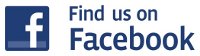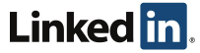Archive for the ‘Printers’ Category
Trouble with Brother and Google Cloud Print
Author: IT Xpress7 Jul
I had a client who had migrated to a Chromebox with a Brother MFC Cloud enabled printer call and say she couldn’t print any longer. I’ve seen cloud printers occasionally just go ‘unregistered’ so we created a bookmark for her that jumped right to that screen so she could click ‘Register’ again and be back in business.
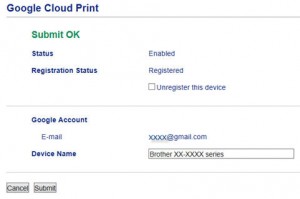
This time, the printer showed ‘Registered’, but also an error in orange that said: “Unable to connect to Google. Please check your network settings.” Very strange – the system seemed to be online (we were logged into it), but nothing would work. Some users had had problems a few years ago due to a disconnect with Google and Brother, but we had the latest firmware – I thought.
Firmware Update check timed out. Cloud Print wouldn’t work. I clicked on the ‘Brother Online Connections’ link (we had it disabled), and it also had an orange error saying something about setting the Date and Time…
Light bulb! As more and more connections are encrypted in scenarios like this, ensuring an accurate Date/Time is important as the encryption ‘check’ when a connection is first established will fail if the client time/date is too far off. I’ve seen this on PCs (messing up Windows Update) as well as embedded devices.
So if you’re having weird troubles with a cloud enabled printer – make sure the time and date is correct! Once I talked the user through setting the date/time correctly using the LCD touch screen, everything started working again. Not sure how it got reset to 18 months back, but the user was happy.
Brother definitely could have made the error a bit more helpful or maybe allow for setup of NTP.
HP Printers Disappear From Network/Offline
Author: IT Xpress28 Dec
 I’ve had a few clients with HP Printers experience a problem where the printers just ‘disappear’ or drop offline and you cannot get them back online. The causes seem to vary, be it network ports that stop working, installed printers suddenly switching to USB, or general network connection errors.
I’ve had a few clients with HP Printers experience a problem where the printers just ‘disappear’ or drop offline and you cannot get them back online. The causes seem to vary, be it network ports that stop working, installed printers suddenly switching to USB, or general network connection errors.
HP has had a few tools to try and fix this so they’re clearly seeing a number of support calls related to printer connectivity. They’ve released a new tool called the HP Print and Scan Doctor, which is a swiss army knife of a tool designed to fix most common problems with network printers. This tool apparently supersedes all the others. It can even login to many common routers to understand your network and wireless configuration – allowing it to attempt even more repairs. It’s worked for me a few times quite nicely. So certainly try this first – though it seems to start based of the currently installed printer – which can be corrupted already.
Sometimes it simply cannot get the printer working again. In this case, uninstalling the HP print driver suite and reinstalling will usually help. But more often than not, you get stuck in an endless loop of install errors. To counter these situations, HP also has a cleanup tool, but finding the right one you need can be difficult as they are customized to each printer, family, and/or version (not sure which exact combo it is – but there is no universal removal tool that I know of). Instead, it is usually included in the print driver suites. Here is how you can utilize it to get your printer working again…