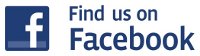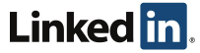Archive for the ‘Miscellaneous’ Category
Secure Boot Won’t Stay Disabled
Author: IT Xpress27 Jun
 Let me just state from the start – as an IT tech I *loathe* Secure Boot. I understand the goal is to strengthen the security of boot time when rootkit viruses can really cause problems. But it is SUCH a hassle when trying to troubleshoot and debug systems that are having problems.
Let me just state from the start – as an IT tech I *loathe* Secure Boot. I understand the goal is to strengthen the security of boot time when rootkit viruses can really cause problems. But it is SUCH a hassle when trying to troubleshoot and debug systems that are having problems.
Obviously the thing to do is just disable it. Want to boot into a Rescue CD? Secure Boot won’t let you. I have a system in the shop now that passes all HW tests. But the operating system will NOT boot. Auto repair fails. Attempting a refresh fails immediately. So deeper debugging is warranted. All I needed to do was disable Secure Boot. Easy enough usually…
- Go into BIOS and find the Secure Boot and Legacy Boot settings.
- Disable Secure Boot/Enable Legacy Boot.
- Apply settings to BIOS and Reboot
- Hit ESC to bring up the HP Startup Menu and select the LiveCD
Simple enough, right?
Win7 Login Error – HRESULT Error 0x8007ffff
Author: IT Xpress30 Apr
 You startup your HP laptop with a fingerprint scanner, and suddenly you get the following error trying to login:
You startup your HP laptop with a fingerprint scanner, and suddenly you get the following error trying to login:
HRESULT Error 0x8007ffff
You never setup the fingerprint scanner, and you most likely don’t have (or never set) a password. I’ve run into this problem a couple of times and a number of suggested solutions online are overkill.
Here is how I’ve run into this before:
- User forgets their login password. You use WinPE or another rescue CD to clear their Windows Login Password and restart. You get this error immediately or when you try to login to that account.
- You reinstall windows on the laptop. To save time, you don’t set a password given how many times it’ll restart. After installing the latest HP updates using HP Support Assistant, you restart and get this error, unable to login.
The solution is fairly easy. Restart into safe mode (Press F8 during bootup) and open the User Accounts tool in the Control Panel (Start->Control Panel->User Accounts). It should allow you to set a password. Save it and restart. Now you should be able to login properly.
If this doesn’t work, then you may need to uninstall HP Protect Tools, restart and set a password, then reinstall HP Protect Tools.
WARNING!!!
If the computer is using the HP encryption to encrypt files, then you probably will lose access to those files if you mess around with HP Protect Tools. Of course, if you cleared the Windows password, you may have lost access already. Recovering from a corrupted encryption setup is beyond the scope of this. But make absolutely sure you haven’t encrypted anything before clearing passwords or uninstalling Protect Tools!
We Fixed It!
Author: IT Xpress20 Dec
One of the more enjoyable parts of fixing computers is finally figuring out those REALLY difficult repairs. Sure, a wipe and reinstall will fix most problems, but customers hate it because they lose their settings and programs. So it’s fun to try and find the method that will finally get a sick system back up to speed.
(more…)