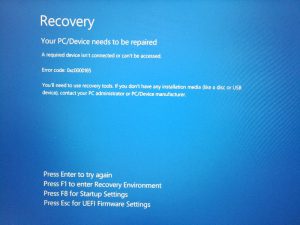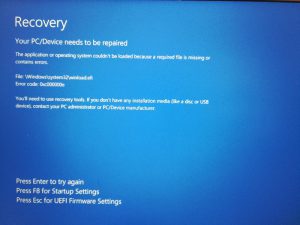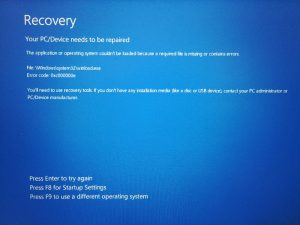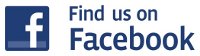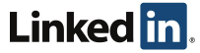Searching PDFs in Windows 10
Author: IT Xpress5 Jul
We often have the need to quickly search inside PDF files to quickly lookup receipts, invoices, etc. We store much of that data on Google Drive. We don’t use File Stream – we’ve stuck with the Backup & Sync client so the PDFs are stored locally.
But with Windows 10 – we can’t use File Explorer or Cortana to search for them. Spent hours trying to figure out why. Many articles dealing with this problem refer to using (or NOT using) Adobe’s iFilter v11 (v9 won’t work on Windows 8/10). Others say that Windows 10 built in search filter will work. I tried all of them, but I could NOT search those PDFs.
So for starters – get the built in Windows 10 PDF search setup. If you have Adobe iFilter installed, you can remove it.
Now, perform this workaround outlined in Adobe’s Knowledgebase:
- Go to HKEY_CLASSES_ROOT\.pdf\PersistentHandler. Create the key (Type REG_SZ) if it does not exist.
- Verify that the value is {1AA9BF05-9A97-48c1-BA28-D9DCE795E93C}. If the Acrobat or Reader install overwrote the entry with {F6594A6D-D57F-4EFD-B2C3-DCD9779E382E}, return it to its original 1AA value.
- If you have any third-party PDF iFilters installed, reinstall them.
- Restart the Windows Search service:
- Hit Ctrl-Alt-Del and click Task Manager.
- Click ‘More Details’ if tabs don’t appear.
- Click on Services tab and Select WSearch.
- Right-click, and then choose Restart.
Now make sure the correct search handler is in use:
- Click Start and type ‘Indexing’ and click on Indexing Options (you may have to type ‘Control’ and open the Control Panel to get to Indexing Options)
- Click the Advanced button and the File Types tab. Scroll down to PDF and make sure it says ‘Reader Search Handler’ and that ‘Index Properties and File Contents’ is selected.
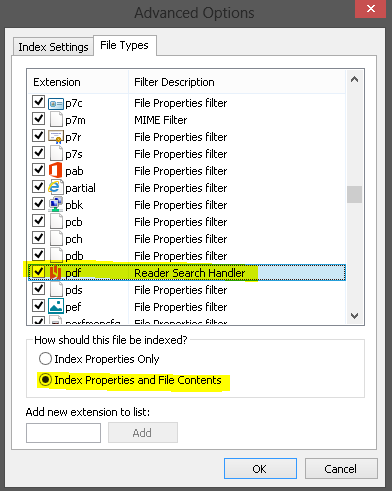
- Click OK, but leave the Indexing Options window open.
But this alone won’t fix the problem if your PDFs are in Google Drive. For some reason, while the Google Drive folder itself gives read permission to your userid AND the computer’s SYSTEM account (which is where the search system runs), the files INSIDE the Google Drive folder only have read permission for your userid. So the search system can’t see them to index them!
Thankfully the fix is really easy. While scanning through a ton of possible solutions on the Google Help Forums, I came across the very last entry that notes you need to ‘Replace all child object permission entries with inheritable permission entries from this object’. When I did that and rebuilt the index – all my PDFs were searchable!! So here’s how to do that:
- Browse to your user folder (don’t use the shortcut) C:\Users\youruserid
- Right click on Google Folder and select Properties
- Click the Security tab. Make sure SYSTEM is listed and has full control. If not, add it.
- Click the Advanced button
- Check the bottom checkbox:
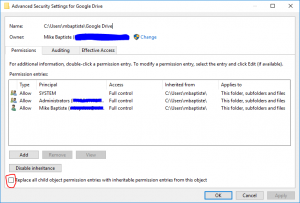
- Click OK until all the windows close.
- Now get back into Indexing Options (Control Panel -> Indexing Options)
- Click the Advanced button and then ‘Rebuild’
Let the rebuild finish and you should be able to search your PDF files in Google Drive!
Windows 10 Repair via USB
Author: IT Xpress8 Feb
With Windows 10 – we’ve seen a few systems where they will not boot from the recovery drive. Not the recovery partition (which in situations like this is almost never accessible), but an actual USB recovery drive. When the drive boots, it does some type of file system check on the system drive and then crashes. We’ve found systems that have file system corruption or boot record/catalog issues can often get stuck in this state. Error codes will vary, but the Recovery screen you’ll see is often like this:
Pressing F1 or F8 likely will get you right back to the same screen. So you plug in your handy Win 10 recovery USB drive and…
This is what you will often see when trying to boot from the USB Recovery Drive:
Your PC/Device needs to be repaired
File: \Windows\system32\winload.efi
Error Code: 0xc000000e
Thankfully there is a work around, but it’s a multi step process.
First, get into the BIOS (Pressing Esc above is a handy shortcut), and disable Secure Boot. This varies by BIOS vendor. Next, make sure Legacy/CSM Boot is enabled. This won’t always happen automatically. Save and reboot, using whatever function key gets you a boot menu. When it comes up, you’ll see the UEFI entries AND the Legacy entries. Use the Legacy boot entry for the USB Recovery Drive. Now it’ll crash again:
Looks just like the previous error, right? But check the last option – instead of UEFI it says Press F9 to use a different operating system. Believe it or not, just press F9, and the blue Win 10 logo should appear. Now you can get into recovery mode and a command prompt to check/repair the file system.
We’ve used this process on dozens of systems. Sure – on a desktop you can just pull the drive and run repairs on it or clone it on a bench computer. But with so many laptops burying hard drives internally instead of under easy to access covers – this procedure can save you a lot of hassle. Especially for a computer that only has one bad sector that just so happened to be in a really bad place…
Don’t forget to DISABLE Legacy boot and RE-ENABLE Secure Boot when you’re done!
Trouble with Brother and Google Cloud Print
Author: IT Xpress7 Jul
I had a client who had migrated to a Chromebox with a Brother MFC Cloud enabled printer call and say she couldn’t print any longer. I’ve seen cloud printers occasionally just go ‘unregistered’ so we created a bookmark for her that jumped right to that screen so she could click ‘Register’ again and be back in business.
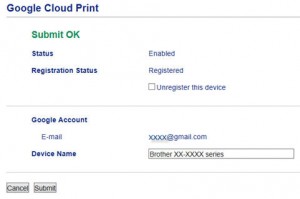
This time, the printer showed ‘Registered’, but also an error in orange that said: “Unable to connect to Google. Please check your network settings.” Very strange – the system seemed to be online (we were logged into it), but nothing would work. Some users had had problems a few years ago due to a disconnect with Google and Brother, but we had the latest firmware – I thought.
Firmware Update check timed out. Cloud Print wouldn’t work. I clicked on the ‘Brother Online Connections’ link (we had it disabled), and it also had an orange error saying something about setting the Date and Time…
Light bulb! As more and more connections are encrypted in scenarios like this, ensuring an accurate Date/Time is important as the encryption ‘check’ when a connection is first established will fail if the client time/date is too far off. I’ve seen this on PCs (messing up Windows Update) as well as embedded devices.
So if you’re having weird troubles with a cloud enabled printer – make sure the time and date is correct! Once I talked the user through setting the date/time correctly using the LCD touch screen, everything started working again. Not sure how it got reset to 18 months back, but the user was happy.
Brother definitely could have made the error a bit more helpful or maybe allow for setup of NTP.
Unlocking After the Microsoft Support Phone Scam
Author: IT Xpress16 Jan

So a customer calls me and is a little hesitant to explain what’s wrong with her computer. Almost without fail when they dance around what happened – you know it’s likely the Microsoft Tech Support Scam. (See Snopes). Not a big deal – we scan their computer, ensure nothing is lurking in scheduled tasks or startup, and point them to information related to reversing any charges if it got that far.
Well this time was different. “They changed my password on my computer and now I can’t log back in. Can you reset it?” That was new for me and pretty clever. I told her absolutely – we reset passwords often. A quick boot into System Rescue CD, mount the drive, and run chntpw. Voila!
So I get the computer (running Windows 8.1), boot it up, and see this:
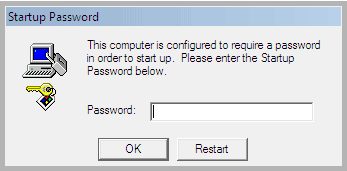
“This computer is configured to require a password in order to startup”. This looked vaguely familiar, and not in a good way. Especially on Windows 8 since that popup has a very Windows NT vibe. A quick trip to Google and it all comes back. Syskey allows for encrypting the SAM hive where all the password hashes are stored. This was going to be harder than I thought… So I called the customer to get a little more info…
Dell Webcam Software Hard To Find
Author: IT Xpress13 Jan
In servicing a variety of Dell laptops and desktops – I’ve found more than once that the driver page for a given model does not contain the Webcam driver and associated Webcam Central software (from Creative). I don’t know if this is a licensing thing with Creative or just oversight.
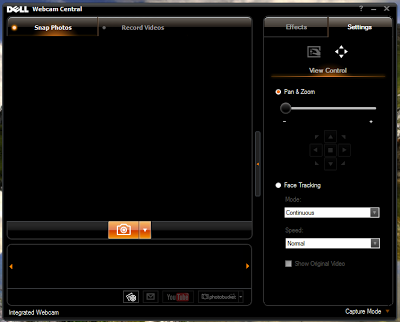
I had a system that showed the ‘Integrated Webcam’ as installed and working, but no video app could access it. In searching for a suitable driver, I came across very few options. One that intrigued me was this one:
Dell SX2210WFP Monitor Webcam Application
But I wasn’t repairing a monitor – this was an All-In-One (but often was also a laptop). I finally got tired of looking and not wanting to install something that would make things worse (since not ALL Dell webcam enabled computers use the same software), I initiated an online chat with Dell.
Instead of just sending me a link, the agent started up a slick repair utility she uploaded called Click 2 Fix +. After doing an ‘Uninstall’ for the Integrated Webcam and restart, she used the Webcam Repair tool in C2F. It ran through the paces and, sure enough, downloaded??? The SX2210WFP Monitor Webcam Package. It ran the installer (which updated Webcam Central and also kicked off a Creative Labs update check.) and voila! The camera worked again. Oddly – the driver (this was Windows 8.1 x64) is still the built in Microsoft driver that was there before. So I guess the issue was in the other software or it just needed a reinstall. But now I know how to update/reinstall the Webcam Central stuff!
Again – not all Dell’s use the same Webcam software – but if yours uses the version from Creative Labs… This might do the trick if you can’t find the install package.
Windows 7 Install Errors – CD/DVD Driver is Really USB3
Author: IT Xpress25 Nov
![]() Windows reinstallations are supposed to be painless thanks to recovery partitions – press a few keys, click a few buttons, and voila! Out of the box factory condition. But in computer repair, nothing is ever easy. Failed hard drives, customers who never created recovery DVDs, and so on mean you often have to do ‘vanilla’ reinstallations. Usually they are simple. Microsoft helpfully provides install DVD iso files that allow you to install Windows using the license key on the system’s sticker (or extracted with tools like ProduKey). But a few times I ran into issues that made recovery very difficult – until I figured out exactly what was going on…
Windows reinstallations are supposed to be painless thanks to recovery partitions – press a few keys, click a few buttons, and voila! Out of the box factory condition. But in computer repair, nothing is ever easy. Failed hard drives, customers who never created recovery DVDs, and so on mean you often have to do ‘vanilla’ reinstallations. Usually they are simple. Microsoft helpfully provides install DVD iso files that allow you to install Windows using the license key on the system’s sticker (or extracted with tools like ProduKey). But a few times I ran into issues that made recovery very difficult – until I figured out exactly what was going on…
Unable To Disable Windows Proxy Setting
Author: IT Xpress8 Oct
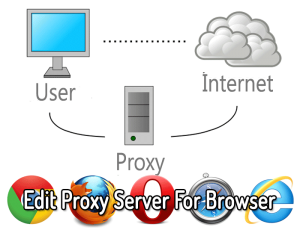 We had a system come in recently that had been heavily infected by the ZBot rootkit and a variety of Trojans. MS Security Essentials had cleaned some things off, but the system still had a lot of junk on it. The main problem, however, was the computer could not access the Internet. Many virus infections create proxy servers and then set Windows to route all web traffic through the virus proxy. When most anti-virus programs kill off a virus like this, they don’t clear the proxy setting. So you have no virus, but you also can’t access the Internet. This is understandable since messing with that proxy setting is dicey in a corporate environment where they get used heavily.
We had a system come in recently that had been heavily infected by the ZBot rootkit and a variety of Trojans. MS Security Essentials had cleaned some things off, but the system still had a lot of junk on it. The main problem, however, was the computer could not access the Internet. Many virus infections create proxy servers and then set Windows to route all web traffic through the virus proxy. When most anti-virus programs kill off a virus like this, they don’t clear the proxy setting. So you have no virus, but you also can’t access the Internet. This is understandable since messing with that proxy setting is dicey in a corporate environment where they get used heavily.
Easy enough – click Start -> Control Panel -> Internet Options -> Connections -> LAN Settings and uncheck the ‘Use proxy’ checkbox.
Still can’t access the Internet due to a Proxy error. What?
Go back to the Proxy setting and it’s checked. So I uncheck it and save. Open screen up? Still checked. I check for any rogue processes running that might be setting it as soon as I unset it. Nope. Now what?
IWD Bus Enumerator Driver Issue
Author: IT Xpress23 Jul
I was recently setting up a new Windows 8.1 Toshiba laptop for a client and during a cursory check of the Device Manager, I found a device was not functioning properly. It was the ‘IWD Bus Enumerator’ and Windows was reporting that the driver could not be loaded:
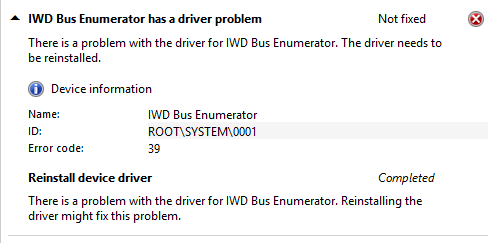
The driver won’t load due to an Error 39
This seems to be a widespread issue. More common seems to be the existence of two identical IWD Bus Enumerators, one with a yellow warning symbol. Most people seem to be able to resolve this by removing the failed one and keeping the functioning one.
In my case, there was only one (even when viewing Hidden Devices). I found many reports of this issue, but little in the way of a solution. Many posts hinted at an Intel Chipset issue, but I was running the latest driver there. Finally I found a Lenovo article with a solution. Apparently Intel’s WiDi does not always install properly. So they had a pretty simple solution:
- Hold down the Windows logo key and press “X” to open a menu at the lower-left area of the screen.
- Select the Command Prompt for Administrator.
- Type “C:\windows\system32\” and press Enter.
- Type “intelwidivad64.exe /install” and press Enter.
- Close the Command Prompt.
- Check the Device Manager if the Yellow Bang mark is not seen.
Sure enough – after a little disk churning – the device… disappeared? Hmmmmm. So I did a restart and checked the Device Manager again… Now I had an Unknown Device at the bottom of System Devices. Looking at the details revealed it was the IWD device. So I tried running the IntelWidiVAD64.exe /install command again. This time a lot more happened. An Intel badged command window appeared showing the ROOT\SYSTEM\0001 device installed successfully. At the same time the Intel Display Audio device reinstalled or updated itself like it was doing a driver install. Now all devices are functioning properly!
I guess you could save yourself the double install by uninstalling the broken IWD device then running the install command. Just a guess as I had already fixed the system I had before trying it this way.
Secure Boot Won’t Stay Disabled
Author: IT Xpress27 Jun
 Let me just state from the start – as an IT tech I *loathe* Secure Boot. I understand the goal is to strengthen the security of boot time when rootkit viruses can really cause problems. But it is SUCH a hassle when trying to troubleshoot and debug systems that are having problems.
Let me just state from the start – as an IT tech I *loathe* Secure Boot. I understand the goal is to strengthen the security of boot time when rootkit viruses can really cause problems. But it is SUCH a hassle when trying to troubleshoot and debug systems that are having problems.
Obviously the thing to do is just disable it. Want to boot into a Rescue CD? Secure Boot won’t let you. I have a system in the shop now that passes all HW tests. But the operating system will NOT boot. Auto repair fails. Attempting a refresh fails immediately. So deeper debugging is warranted. All I needed to do was disable Secure Boot. Easy enough usually…
- Go into BIOS and find the Secure Boot and Legacy Boot settings.
- Disable Secure Boot/Enable Legacy Boot.
- Apply settings to BIOS and Reboot
- Hit ESC to bring up the HP Startup Menu and select the LiveCD
Simple enough, right?
DD-WRT Interface Confusion for VLANs
Author: IT Xpress26 Jun
 One of our most popular posts was information on how to do VLANs and OpenVPN on DD-WRT, but I just recently discovered a couple of mistakes in the iptables rules due to come confusion over how DD-WRT handles interface names for the primary LAN.
One of our most popular posts was information on how to do VLANs and OpenVPN on DD-WRT, but I just recently discovered a couple of mistakes in the iptables rules due to come confusion over how DD-WRT handles interface names for the primary LAN.
I’ve been trying for a LONG time to get a couple of test machines on my bench VLAN to print to my main laser printers. Never could seem to get it working.
Turns out my rules above were a little bit off…
Win7 Login Error – HRESULT Error 0x8007ffff
Author: IT Xpress30 Apr
 You startup your HP laptop with a fingerprint scanner, and suddenly you get the following error trying to login:
You startup your HP laptop with a fingerprint scanner, and suddenly you get the following error trying to login:
HRESULT Error 0x8007ffff
You never setup the fingerprint scanner, and you most likely don’t have (or never set) a password. I’ve run into this problem a couple of times and a number of suggested solutions online are overkill.
Here is how I’ve run into this before:
- User forgets their login password. You use WinPE or another rescue CD to clear their Windows Login Password and restart. You get this error immediately or when you try to login to that account.
- You reinstall windows on the laptop. To save time, you don’t set a password given how many times it’ll restart. After installing the latest HP updates using HP Support Assistant, you restart and get this error, unable to login.
The solution is fairly easy. Restart into safe mode (Press F8 during bootup) and open the User Accounts tool in the Control Panel (Start->Control Panel->User Accounts). It should allow you to set a password. Save it and restart. Now you should be able to login properly.
If this doesn’t work, then you may need to uninstall HP Protect Tools, restart and set a password, then reinstall HP Protect Tools.
WARNING!!!
If the computer is using the HP encryption to encrypt files, then you probably will lose access to those files if you mess around with HP Protect Tools. Of course, if you cleared the Windows password, you may have lost access already. Recovering from a corrupted encryption setup is beyond the scope of this. But make absolutely sure you haven’t encrypted anything before clearing passwords or uninstalling Protect Tools!
Android Fun
Author: IT Xpress11 Apr
 I had a client bring a Verizon Droid Razr phone into the shop because it was not working properly. The Google Play Store app crashed as soon as it opened. The techs at Verizon told her it was because she had too many pictures on her phone (seriously?). While she was low on internal storage, she wasn’t out completely. Something else was going on. I moved a couple apps around, but it seemed like the apps were already well balanced between phone storage and the 32GB SD Card. She was also getting a number of notifications “Download English (US) failed. Insufficient Memory”. These were sticky notifications you could not clear.
I had a client bring a Verizon Droid Razr phone into the shop because it was not working properly. The Google Play Store app crashed as soon as it opened. The techs at Verizon told her it was because she had too many pictures on her phone (seriously?). While she was low on internal storage, she wasn’t out completely. Something else was going on. I moved a couple apps around, but it seemed like the apps were already well balanced between phone storage and the 32GB SD Card. She was also getting a number of notifications “Download English (US) failed. Insufficient Memory”. These were sticky notifications you could not clear.
Trouble Installing .NET v1.1 SP1
Author: IT Xpress30 Dec
 One of the more annoying problems we run into when trying to ‘fix’ a computer and get all Windows Updates installed is .NET Framework v1.1 Service Pack 1 (SP1) from KB867460. Of all patches, this one seems to fail the most. It will fail in Windows Update or installed manually. A lot of people just leave the failed update since they don’t use .NET (or have no clue they use something that does). We recently had a client who used a software package to run their business that was built on .NET, so we wanted to ensure they had the latest updates and patches. But all of their computers refused to install SP1. Thankfully there are a couple of tools which can help fix the problems.
One of the more annoying problems we run into when trying to ‘fix’ a computer and get all Windows Updates installed is .NET Framework v1.1 Service Pack 1 (SP1) from KB867460. Of all patches, this one seems to fail the most. It will fail in Windows Update or installed manually. A lot of people just leave the failed update since they don’t use .NET (or have no clue they use something that does). We recently had a client who used a software package to run their business that was built on .NET, so we wanted to ensure they had the latest updates and patches. But all of their computers refused to install SP1. Thankfully there are a couple of tools which can help fix the problems.
HP Printers Disappear From Network/Offline
Author: IT Xpress28 Dec
 I’ve had a few clients with HP Printers experience a problem where the printers just ‘disappear’ or drop offline and you cannot get them back online. The causes seem to vary, be it network ports that stop working, installed printers suddenly switching to USB, or general network connection errors.
I’ve had a few clients with HP Printers experience a problem where the printers just ‘disappear’ or drop offline and you cannot get them back online. The causes seem to vary, be it network ports that stop working, installed printers suddenly switching to USB, or general network connection errors.
HP has had a few tools to try and fix this so they’re clearly seeing a number of support calls related to printer connectivity. They’ve released a new tool called the HP Print and Scan Doctor, which is a swiss army knife of a tool designed to fix most common problems with network printers. This tool apparently supersedes all the others. It can even login to many common routers to understand your network and wireless configuration – allowing it to attempt even more repairs. It’s worked for me a few times quite nicely. So certainly try this first – though it seems to start based of the currently installed printer – which can be corrupted already.
Sometimes it simply cannot get the printer working again. In this case, uninstalling the HP print driver suite and reinstalling will usually help. But more often than not, you get stuck in an endless loop of install errors. To counter these situations, HP also has a cleanup tool, but finding the right one you need can be difficult as they are customized to each printer, family, and/or version (not sure which exact combo it is – but there is no universal removal tool that I know of). Instead, it is usually included in the print driver suites. Here is how you can utilize it to get your printer working again…
Using VLANs and VPN with DD-WRT
Author: IT Xpress16 Dec
 If you’ve always wanted your WiFI router to do more, but the software seems too limited, don’t spend hundreds on a router from the likes of Zyxel or Sonicwall. You may be able to supercharge your router with a freely available firmware called DD-WRT. I’m not going to cover the basics of DD-WRT as there are tons of resources out there. But my business network utilizes a few things that have a fairly advanced configuration and after some experimentation, I wanted to share what I did to get a $60 router performing like one costing hundreds more.
If you’ve always wanted your WiFI router to do more, but the software seems too limited, don’t spend hundreds on a router from the likes of Zyxel or Sonicwall. You may be able to supercharge your router with a freely available firmware called DD-WRT. I’m not going to cover the basics of DD-WRT as there are tons of resources out there. But my business network utilizes a few things that have a fairly advanced configuration and after some experimentation, I wanted to share what I did to get a $60 router performing like one costing hundreds more.